
OWNER’S MANUAL
Safety & Security
Love. It’s what makes a Subaru, a Subaru.
SU
BARU STARLINK
™
2016
MY16StarlinkS&S_OMportrait.indd 1 5/11/15 3:31 PM
YOUR SUBARU CONNECTED

TM
3
1
2
4
5
6
7
8
Foreword .................................................................................. 2
Welcome to SUBARU STARLINK............................................................................... 2
Enrolling in SUBARU STARLINK ................................................................................ 4
You Can Choose One of Two STARLINK Packages at Sign Up ........................... 5
Getting Started and Setting SUBARU STARLINK Preferences .................................. 6
Getting Started is Easy........................................................................................... 6
Setting Preferences, Remote Services and Monthly Vehicle Health Report.......... 7
Setting or Changing your SUBARU STARLINK Personal Identification
Number (PIN) ..............................................................................................9
SUBARU STARLINK Packages and Features.......................................................... 10
Accessing SUBARU STARLINK Features - Mobile App, MySubaru.com or by
Phone.................................................................................................................. 11
MySubaru Mobile Application - includes STARLINK Remote Services................ 11
Website................................................................................................................. 12
Using Remote Services by Phone........................................................................ 12
In-Car Application...................................................................................................... 13
SUBARU STARLINK Features.............................................. 14
Automatic Collision Notification (ACN) ...................................................................... 14
SOS Emergency Assistance ..................................................................................... 15
Using SOS Emergency Assistance...................................................................... 15
Enhanced Roadside Assistance................................................................................ 16
Using Enhanced Roadside Assistance................................................................. 16
Diagnostic Alerts........................................................................................................ 17
Maintenance Notifications ......................................................................................... 17
Monthly Vehicle Health Report.................................................................................. 18
Convenience .......................................................................... 19
Remote Door Lock/Unlock......................................................................................... 19
Remote Horn & Lights ............................................................................................... 20
Remote Vehicle Locator ............................................................................................ 21
Vehicle Security Alarm Notification............................................................................ 22
Stolen Vehicle Recovery ........................................................................................... 23
Index ....................................................................................... 24
Troubleshooting .................................................................... 25
FAQs....................................................................................... 26
index.fm 1 ページ 2015年8月3日 月曜日 午後3時15分

Foreword
2
Foreword
For over 50 years, Subaru has been designing vehicles to help protect you and your
passengers. Building on our long history of engineering safe vehicles, we are pleased to
bring you SUBARU STARLINK vehicle technology, providing the feeling of security and
peace of mind you’ve come to expect from Subaru.
SUBARU STARLINK is a technology that allows Subaru vehicles to send important
information to help keep you and your vehicle safe.
SUBARU STARLINK uses the nationwide 4G LTE cellular network (where available). This
technology is completely separate from your smartphone device and uses automatic
roaming, optimizes connections and prioritizes emergency requests. Housed inside your
vehicle, SUBARU STARLINK uses voice-response technology with the addition of a live
assistance team for features such as Automatic Collision Notification (ACN) and SOS
Emergency Assistance.
With the new SUBARU STARLINK features, you are able to:
Receive automatic emergency assistance in the event of a collision
Receive assistance contacting the authorities in the event your vehicle is stolen
Remotely access vehicle features
Receive monthly vehicle health reports
In addition, SUBARU STARLINK will keep you informed of your vehicle’s status via email.
Use your MySubaru account to monitor SUBARU STARLINK features and alerts. In order to
do this, you will need to complete the enrollment details and set your preferences for
SUBARU STARLINK. You can enroll via MySubaru.com (Refer to “Enrolling in SUBARU
STARLINK - page4”). MySubaru also provides you access to selected remote features such
as Remote Horn & Lights and Remote Vehicle Locator.
Welcome to SUBARU STARLINK
NOTE
SUBARU STARLINK service is only available in the Continental U.S., Alaska,
Hawaii, and the District of Columbia. For complete details applicable to your
SUBARU STARLINK subscription, please refer to the SUBARU STARLINK
Service Agreement Terms and Conditions.
starlink.fm 2 ページ 2015年8月3日 月曜日 午後3時13分

Foreword
3
There are two ways to connect to SUBARU STARLINK Safety Plus & Security Plus
services:
MySubaru Mobile Application
MySubaru.com
starlink.fm 3 ページ 2015年8月3日 月曜日 午後3時13分

Foreword
4
You can enroll in SUBARU STARLINK at your retailer or online at MySubaru.com.
MySubaru is the Subaru owner website that allows you vehicle access to remote services,
user preferences, diagnostic alerts and other useful features enabled by your STARLINK
Safety Plus or STARLINK Safety Plus & Security Plus services.
To enroll in STARLINK, you need to create an account at MySubaru.com.
To create a MySubaru account, please visit MySubaru.com and select SIGN UP. On the
REGISTRATION screen, you will be asked to provide basic information about you, such as
your name and address as well as vehicle information.
Enrolling in SUBARU STARLINK
NOTE
Please have your Vehicle Identification Number (VIN) available, as you will
need it to complete this step. After the enrollment process, you can learn
more about the features in detail at MySubaru.com.
starlink.fm 4 ページ 2015年8月3日 月曜日 午後3時13分

Foreword
5
You Can Choose One of Two STARLINK Packages at Sign Up
1. STARLINK Safety Plus Package - Automatic Collision Notification (ACN), SOS
Emergency Assistance and Enhanced Roadside Assistance
2. STARLINK Safety Plus & Security Plus - includes Safety Plus and adds security and
remote services
A free trial period of STARLINK Safety Plus is available for the first year of ownership
starting on the vehicle’s original date of purchase. You are also eligible for 3 months of
STARLINK Security Plus including Remote Services during the first 90 days of ownership.
NOTE
Please refer to “SUBARU STARLINK Packages and Features - page10”.
starlink.fm 5 ページ 2015年8月3日 月曜日 午後3時13分

Foreword
6
Getting Started is Easy
1. Log into your MySubaru.com account.
2. Select STARLINK Access.
Getting Started and Setting SUBARU STARLINK
Preferences
starlink.fm 6 ページ 2015年8月3日 月曜日 午後3時13分

Foreword
7
Setting Preferences, Remote Services and Monthly Vehicle Health
Report
Under the STARLINK Remote Access tab on your MySubaru account, select the
Preference tab. There, you will find the setup preferences and notifications for your
STARLINK equipped vehicle.
STARLINK Preferences can be found under your MySubaru account on the STARLINK
Access tab.
STARLINK Preferences
starlink.fm 7 ページ 2015年8月3日 月曜日 午後3時13分

Foreword
8
If you have selected the STARLINK Safety Plus & Security Plus package, you will be
required to create a Personal Identification Number (PIN).
“Log on to MySubaru and select “STARLINK Access” then select Update Profile”
starlink.fm 8 ページ 2015年8月3日 月曜日 午後3時13分
Foreword
9
Setting or Changing your SUBARU STARLINK Personal Identification
Number (PIN)
In order to protect your privacy and vehicle information, a secure STARLINK Personal
Identification Number (PIN) is required to use many of the STARLINK features and the
MySubaru Mobile App.
You will be asked to set your STARLINK PIN and security questions during the
STARLINK enrollment process.
After enrollment, you can change your STARLINK PIN. Under the STARLINK Remote
Access tab on your MySubaru account page, select STARLINK Profile.
starlink.fm 9 ページ 2015年8月3日 月曜日 午後3時13分

Foreword
10
You have the choice of two packages: STARLINK Safety Plus or STARLINK Safety Plus &
Security Plus
SUBARU STARLINK Packages
*This feature is available only at participating Subaru CareConnect retailers.
SUBARU STARLINK Packages and Features
STARLINK Features
STARLINK
Safety Plus
STARLINK
Safety Plus &
Security Plus
Safety
Automatic Collision
Notification (ACN)
SOS Emergency
Assistance
Enhanced Roadside
Assistance
Vehicle Maintenance and
Diagnostic Services
Diagnostic Alerts
Maintenance Notifications*
Monthly Vehicle Health
Report
Security
Stolen Vehicle Recovery -
Vehicle Security Alarm
Notification
-
Remote Services
Remote Door Lock/Unlock -
Remote Horn & Lights -
Remote Vehicle Locator -
starlink.fm 10 ページ 2015年8月3日 月曜日 午後3時13分

Foreword
11
MySubaru Mobile Application - includes STARLINK Remote Services
MySubaru Mobile App allows you access to remote services and user preferences as well
as other useful features enabled by your STARLINK Safety Plus and Security Plus services.
You can download the MySubaru Mobile App to your compatible smartphone from the
following sites:
iPhone
®
- Apple
®
App store
Android
®
- Google Play Store
After downloading the MySubaru Mobile App to your smartphone, follow the instructions
below to use the MySubaru Mobile App.
When running the application for the first time, you will need to enter your MySubaru
email address and password for authentication.
.
Accessing SUBARU STARLINK Features - Mobile
App, MySubaru.com or by Phone
NOTE
If you have multiple SUBARU STARLINK equipped vehicles, please select
the vehicle you want to access from the drop-down menu located near the
top of the application. Otherwise, after your first login, Remote Services will
display the initial screen.
starlink.fm 11 ページ 2015年8月3日 月曜日 午後3時13分

Foreword
12
Next, choose the Remote Service that you would like to use.
- You can choose to send the command immediately or set a time delay
You must enter your STARLINK PIN (Refer to “Setting or Changing your SUBARU
STARLINK Personal Identification Number (PIN) - page9”)
A status message displayed on your phone will indicate sending, waiting, or completed
responses. If there is a network connection issue, you will be prompted to try your request
again.
All features will be displayed on the STARLINK Remote Access tab.
Website
MySubaru.com is your portal for information and remote services for your vehicle.
Log on to MySubaru.com to access the following:
Preferences screen for STARLINK features
Your Monthly Vehicle Health Report
All STARLINK Remote Services
Using Remote Services by Phone
In addition to using the MySubaru Mobile Application or MySubaru.com, you can call
STARLINK to request remote services.
Dial 1-855-753-2495
The interactive voice recognition system will require the following information:
- The SUBARU STARLINK account holder’s primary phone number
- Your STARLINK PIN
NOTE
Location based features are meant to give you a general location of you and
your vehicle. GPS accuracy between your vehicle and smartphone device
may vary.
starlink.fm 12 ページ 2015年8月3日 月曜日 午後3時13分

Foreword
13
Controls for operating the STARLINK in-vehicle voice-response are located on the
overhead console.
Press the SOS button for SOS Emergency Assistance* (Refer to “Using SOS Emergency
Assistance - page15).
Press the i-button for Enhanced Roadside Assistance* (Refer to “Using Enhanced
Roadside Assistance - page16”).
To cancel a SOS Emergency Assistance or Enhanced Roadside Assistance call, press
and hold the same button for approximately 2 seconds.
* In order to utilize these services, you must be an active STARLINK subscriber.
In-Car Application
NOTE
While the STARLINK service is in operation, the green status light on the
overhead console will flash. If the STARLINK service is unable to connect
in some cases, the red status light on the overhead console will illuminate.
During a call, your audio head unit will display a message, “Telematics
Service in Progress.” You can end any STARLINK call by pressing and
holding the same button used to start the call.
Overhead console with
EyeSight
®
Overhead console without
EyeSight
®
starlink.fm 13 ページ 2015年8月3日 月曜日 午後3時13分

SUBARU STARLINK Features
14
SUBARU STARLINK Features
Upon receiving the Automatic Collision Notification, a STARLINK Customer Care Advisor
will attempt to establish voice communication with the vehicle occupants and dispatch
appropriate services. Your advisor will respond promptly, 24/7/365 via SUBARU STARLINK
to determine the nature of the emergency.
If you are unable to answer, the advisor will let you know you that emergency assistance
has been notified and is on its way.
The advisor will remain on the line until help arrives or until the vehicle’s battery loses
power.
* In order to utilize these services, you must be an active STARLINK subscriber.
Automatic Collision Notification (ACN)
NOTE
The Automatic Collision Notification feature requires adequate cellular
coverage and signal strength. This feature is only available in the Continental
U.S., Alaska, Hawaii and the District of Columbia.
starlink.fm 14 ページ 2015年8月3日 月曜日 午後3時13分

SUBARU STARLINK Features
15
In the event of an emergency other than the Automatic Collision Notification*, your
SUBARU STARLINK Customer Care Advisor will be ready to assist you. Press the red SOS
button on the overhead console to promptly connect to your advisor from anywhere in the
Continental U.S., Alaska, Hawaii and the District of Columbia.
Using SOS Emergency Assistance
Press the red SOS button.
A STARLINK Customer Care Advisor will attempt to establish communication with you to
ask about the nature of the emergency and then dispatch the appropriate emergency
assistance.
If you are unable to answer, the advisor will let you know that emergency assistance has
been notified and is on its way.
The advisor will remain on the line until help arrives or until the vehicle’s battery loses
power.
To cancel SOS call, press and hold the red SOS button for approximately 2 seconds.
* In order to utilize these services, you must be an active STARLINK subscriber.
SOS Emergency Assistance
NOTE
The SOS Emergency Assistance feature requires adequate cellular coverage
and signal strength. This feature is only available in the Continental U.S.,
Alaska, Hawaii and the District of Columbia.
Overhead console with
EyeSight
®
Overhead console without
EyeSight
®
starlink.fm 15 ページ 2015年8月3日 月曜日 午後3時13分

SUBARU STARLINK Features
16
The Enhanced Roadside Assistance connects you directly with Subaru’s Roadside
Assistance provider. Should you need assistance, STARLINK will know your exact GPS
location coordinates and exactly where to find you.
Roadside Assistance can help you with the following:
Jump starts
Emergency lockout service
Gasoline (up to 2 gallons)
Flat tire change
Minor fluid replacement
Using Enhanced Roadside Assistance
Press the blue i-button.
A STARLINK Customer Care Advisor for Roadside Assistance will attempt to establish a
voice communication with you to ask about the nature of the situation and then dispatch
the appropriate roadside assistance to the scene.
With STARLINK, the advisor will be able to inform Roadside Assistance of your exact
location.
To cancel an Enhanced Roadside Assistance call, press and hold the blue i-button for
approximately 2 seconds.
Enhanced Roadside Assistance
NOTE
Check your warranty for your Roadside Assistance coverage. Your retailer
has full coverage details.
Overhead console with
EyeSight
®
Overhead console without
EyeSight
®
starlink.fm 16 ページ 2015年8月3日 月曜日 午後3時13分

SUBARU STARLINK Features
17
SUBARU STARLINK monitors critical vehicle systems. If a warning light illuminates on the
dashboard, you will receive an email explaining the issue and how to resolve it. With more
serious issues, you will be prompted to visit your local retailer.
Maintenance Notifications* help to keep your Subaru vehicle in proper running condition.
When your vehicle requires maintenance, you will be notified via email. This feature allows
you to more easily maintain your vehicle, while helping to ensure that your vehicle receives
the proper care at the proper time.
*This feature is available only at participating Subaru CareConnect retailers.
Diagnostic Alerts
NOTE
SUBARU STARLINK email notifications are sent at scheduled intervals daily.
Notifications times may vary. Not all warning light conditions will result in an
email notification.
Maintenance Notifications
starlink.fm 17 ページ 2015年8月3日 月曜日 午後3時13分

SUBARU STARLINK Features
18
Once a month, you will receive an email from SUBARU STARLINK reporting on your
vehicle’s systems.
The Monthly Vehicle Health Report will be available approximately 30 days after your new
Subaru vehicle purchase. You will begin receiving comprehensive diagnostic evaluation
involving most aspects of your vehicle’s performance (e.g., systems check, mileage
attained, future maintenance, etc.).
To review the report online, log on to MySubaru.com, select the STARLINK Access Tab
and then select “Monthly Vehicle Health Report" in the sub-menu.
Monthly Vehicle Health Report
NOTE
Actual Monthly Vehicle Health Report content may vary depending on vehicle
and equipment. A link within the email will take you to your MySubaru.com to
view the full report.
starlink.fm 18 ページ 2015年8月3日 月曜日 午後3時13分

19
Convenience
With the Remote Door Lock/Unlock feature, you can lock or unlock your vehicle door from
virtually anywhere by using the MySubaru Mobile App, MySubaru website, or dialing a toll-free
number. In order to use this feature, a STARLINK Personal Identification Number (PIN) is
required. To create or change your STARLINK PIN, log on to www.MySubaru.com (Refer to
“Setting or Changing your SUBARU STARLINK Personal Identification Number (PIN) - page9”).
To Activate Remote Door Lock/Unlock by the MySubaru Mobile App:
Select Door Lock or Unlock
Set a time delay, if desired
Enter your STARLINK PIN
The command will be sent to your vehicle
Your door will then be unlocked or locked
By website:
Log on to MySubaru.com
Select the STARLINK Access tab
Select Remote Services, then Remote Door Lock/Unlock
Set a time delay, if desired
Enter your STARLINK PIN
The command will be sent to your vehicle
Your door will then be unlocked or locked
By phone: Dial toll-free 1-855-753-2495 and follow the voice prompts
*For models without push-button start systems
Remote Door Lock/Unlock
NOTE
This feature will not work under the following conditions:
Key is in the ignition*
Ignition / ACC is ON
Vehicle is moving
Any vehicle door / tailgate or trunk is ajar
After 14 days from the last time the vehicle was started
Weak signal area
NOTE
After unlocked using the Remote Door Lock/Unlock function, the doors will be
locked automatically if any door or rear gate is not opened within 60 seconds.
A notification buzzer will sound approximately 5 seconds before automatic
locking.
starlink.fm 19 ページ 2015年8月3日 月曜日 午後3時13分

Convenience
20
When unsure of where you parked your vehicle, you can remotely activate your lights or the
horn and lights through your MySubaru Mobile App on your smartphone.
To Activate Remote Horn & Lights by the MySubaru Mobile App:
Select HORN & LIGHTS
Set a time delay, if desired
Enter your STARLINK PIN
The command to flash your vehicle’s lights, or flash the lights and activate the horn will
be sent to your vehicle
Your lights or the horn and lights will be activated
By website:
Log on to MySubaru.com
Select the STARLINK Access tab
Select Remote Services, then Remote Horn & Lights
Set a time delay, if desired
Enter your STARLINK PIN
The command to flash your vehicle’s lights, or flash the lights and activate the horn will
be sent to your vehicle
Your horn and/or lights will be activated
By phone: Dial toll-free 1-855-753-2495 and follow the voice prompts.
Remote Horn & Lights
NOTE
This feature will not work under the following conditions:
Ignition is ON
Vehicle is moving
After 14 days from the last time the vehicle was started
Weak signal area
starlink.fm 20 ページ 2015年8月3日 月曜日 午後3時13分

Convenience
21
You can quickly and easily find the specific location of your vehicle using the Remote
Vehicle Locator.
To Activate Vehicle Locator via MySubaru Mobile App:
Select Locate Vehicle
Enter your STARLINK PIN
The command will be sent to your vehicle
Your vehicle will then be located on the map
By website:
Log on to MySubaru.com
Select the STARLINK Access tab
Select Remote Services, then Remote Vehicle Locator
Enter your STARLINK PIN
The command will be sent to your vehicle
Your vehicle will then be located on the map
By phone: Dial toll-free 1-855-753-2495 and follow the voice prompts.
Remote Vehicle Locator
NOTE
This feature will not work under the following conditions:
After 14 days from the last time the vehicle was started
GPS signal is not available
Weak signal area
starlink.fm 21 ページ 2015年8月3日 月曜日 午後3時13分

Convenience
22
Your SUBARU STARLINK system will automatically notify you when your security alarm is
activated. This feature will automatically notify any preselected persons of your choice by
automated phone call, text messaging, or email. You can update this preference on your
MySubaru account.
Vehicle Security Alarm Notification
NOTE
This feature will not work under the following conditions:
After 14 days from the last time the vehicle was started
GPS signal is not available
Weak signal area
starlink.fm 22 ページ 2015年8月3日 月曜日 午後3時13分

23
Stolen Vehicle Recovery
If your Subaru vehicle is ever stolen, you can get extra peace of mind knowing that a
SUBARU STARLINK Customer Care Advisor will work with local law enforcement to help
attempt to recover your vehicle. Once a police report is filed, a STARLINK Customer Care
Advisor will help provide the authorities with relevant location information to assist in the
recovery of your vehicle.
In order for this service to be activated, you must first file a police report and then inform
STARLINK of the theft of your vehicle, call 1-855-753-2495
STARLINK Customer Care Advisor will come online to assist you
The advisor will ask you to verify your name, phone numbers, and provide verification that
a police report has been filed, including the case number
STARLINK Customer Care Advisor will initiate a stolen vehicle recovery signal to pin-
point the vehicle’s location and will coordinate with local law enforcement department to
assist its recovery
NOTE
For your own safety, you should NEVER use this feature to locate your
vehicle on your own if it has been stolen. The Stolen Vehicle Recovery
feature should be used instead. Your local law enforcement department will
inform you of the vehicle’s disposition.
NOTE
This feature will not work under the following conditions:
After 14 days from the last time the vehicle was started
GPS signal is not available
Weak signal area
starlink.fm 23 ページ 2015年8月3日 月曜日 午後3時13分
Index
24
Index
Automatic Collision Notification (ACN).............................................................................14
Diagnostic Alerts ..............................................................................................................17
Enhanced Roadside Assistance.......................................................................................16
FAQs ................................................................................................................................26
Maintenance Notifications ................................................................................................17
Monthly Vehicle Health Report.........................................................................................18
Remote Door Lock/Unlock ...............................................................................................19
Remote Horn & Lights......................................................................................................20
Remote Vehicle Locator...................................................................................................21
Setting or Changing your SUBARU STARLINK Personal Identification Number (PIN) .....9
SOS Emergency Assistance ............................................................................................15
Stolen Vehicle Recovery ..................................................................................................23
SUBARU STARLINK Packages and Features.................................................................10
Troubleshooting................................................................................................................25
Vehicle Security Alarm Notification ..................................................................................22
starlink.fm 24 ページ 2015年8月3日 月曜日 午後3時13分

25
Troubleshooting
If there is a problem with SUBARU STARLINK, start by checking the table below.
Symptom Possible Cause Solution
The system is unable to
connect to SUBARU
STARLINK when you
press the SOS button or
i-button.
A subscription to the
SUBARU STARLINK
service has not been
established.
Sign up for a subscription
to the SUBARU
STARLINK service.
The telecommunications
line is experiencing higher
than normal call volume.
Terminate the call and try
again later.
The vehicle is in a location
where it is difficult to
receive cellular network
signal.
If possible, move the
vehicle to an area where
the signal strength may be
better and communication
will be restored.
The call connection is
interrupted or the call
connection with a
STARLINK Customer
Care Advisor is
interrupted.
The telecommunications
line or location of the base
station could be out of
signal range.
This is not a malfunction. If
possible, move the vehicle
and try again.
Red Status light on the
overhead console is
illuminated.
A system malfunction has
occurred. (Short circuit or
disconnection of the
connector, etc.)
Contact your Subaru
Retailer for an inspection.
Status light does not
illuminate on the overhead
console.
A subscription to the
SUBARU STARLINK
service has not been
established.
Sign up for a subscription
to the SUBARU
STARLINK service.
starlink.fm 25 ページ 2015年8月3日 月曜日 午後3時13分

FAQs
26
FAQs
What is SUBARU STARLINK?
SUBARU STARLINK is your in-vehicle technology that provides hands-free
connectivity, entertainment, and the security you need to keep you and your
vehicle safe. There are two ways to connect using your smartphone.
Entertainment services can be accessed via the SUBARU STARLINK Mobile
App
STARLINK Safety Plus & Security Plus Remote Services can be accessed
via the MySubaru Mobile App
If your vehicle is STARLINK Safety Plus & Security Plus enabled, you can
connect with a STARLINK Customer Care Advisor via your SOS button or i-
button on your overhead console.
What do the buttons on my overhead console do?
The SUBARU STARLINK buttons:
Provide access to a SUBARU STARLINK Customer Care Advisor
- Pressing the red SOS button connects users with a live advisor who can
provide emergency assistance
Provide access to Subaru Roadside Assistance
- Pressing the blue i-button connects you to Subaru Roadside Assistance.
Will SUBARU STARLINK use my smartphone connection to provide me
emergency assistance?
SUBARU STARLINK allows you to use both SOS Emergency Assistance and
Enhanced Roadside Assistance functions without the use of your smartphone.
However, all STARLINK Remote Access features do require using your
smartphone or MySubaru.com to activate remote services.
starlink.fm 26 ページ 2015年8月3日 月曜日 午後3時13分

FAQs
27
Why do I need to download the mobile apps to my smartphone? What is the
difference between the SUBARU STARLINK App and MySubaru App?
Downloading either the SUBARU STARLINK App or MySubaru App allows you
to bring content from your smartphone into your vehicle, while keeping your
hands on the wheel and your eyes on the road.
The SUBARU STARLINK App is your link to SUBARU STARLINK in-vehicle
technology that offers cloud services via your smartphone and cellular
network data plan. It provides hands-free connectivity and entertainment for
your next adventure.
The MySubaru App allows you access to remote services, user preferences,
diagnostic alerts and other great features enabled by your subscription of
STARLINK Safety Plus & Security Plus services.
What are the SUBARU STARLINK Safety Plus and SUBARU STARLINK
Safety Plus & Security Plus packages?
SUBARU STARLINK Safety Plus gives you peace of mind in case an
emergency occurs when you are in your vehicle.
SUBARU STARLINK Safety Plus & Security Plus adds STARLINK Remote
Services like Remote Door Lock/Unlock, Stolen Vehicle Recovery and
Remote Vehicle Locator giving you the added security of knowing that help is
there if you need it.
How does Enhanced Roadside Assistance work?
Pressing the blue i-button enables your Enhanced Roadside Assistance
working in conjunction with your vehicle's Subaru Roadside Assistance
coverage 24/7/365. No matter where you are, your STARLINK Customer Care
Advisor will know your exact GPS location and will be able to send help.
What is the Monthly Vehicle Health Report?
Once a month, SUBARU STARLINK will email you a report on the status of
your key vehicle systems. A link within the email will take you to MySubaru to
view the report in full so you can always be aware of your vehicle’s health.
starlink.fm 27 ページ 2015年8月3日 月曜日 午後3時13分
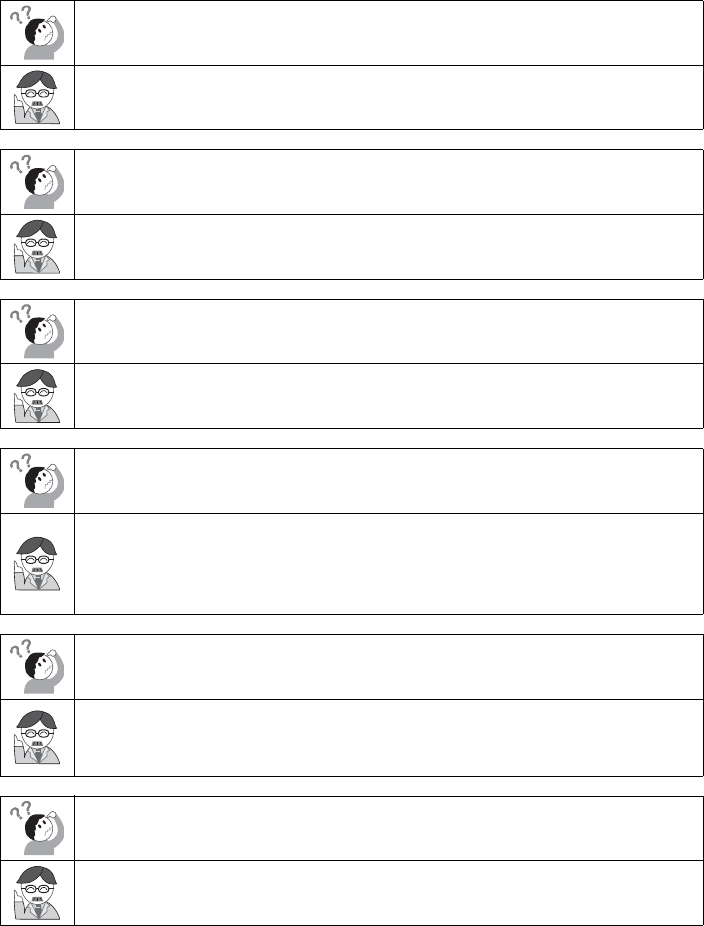
28
What do I do if I forgot or want to update my PIN?
Log in to MySubaru and click on the STARLINK tab, select “Preferences”.
How do I contact a SUBARU STARLINK Customer Care Advisor?
If you have any questions about SUBARU STARLINK, please call a STARLINK
Customer Care Advisor at 1-855-753-2495.
What smartphones are compatible with the MySubaru mobile app?
Please go to www.Subaru.com/STARLINK to check for the most current list of
supported devices.
How does Stolen Vehicle Recovery work with local law enforcement to help
recover my Subaru vehicle?
If your Subaru vehicle is stolen, you will need to first file a police report with
local law enforcement. The SUBARU STARLINK Customer Care Advisor will
need a police report number to help local law enforcement find the location of
your vehicle.
How do I change my notifications email or phone number?
Log in to MySubaru.com, select your vehicle and click on “Notifications”. You
can modify the notification to be one of the following; phone, email or text.
Additional phone numbers can also be added.
What kind of warranty coverage does SUBARU STARLINK have?
SUBARU STARLINK equipment is covered under the 3-Year/36,000-Mile
Subaru Limited Warranty.
starlink.fm 28 ページ 2015年8月3日 月曜日 午後3時13分
FAQs
29
The information contained in this SUBARU STARLINK manual was correct at the time of printing.
However, specifications and equipment can change without notice.
Subaru reserves the right to change product specifications and equipment at any time without
incurring obligations. Some vehicles are equipped with optional equipment. Specifications apply to
U.S. vehicles only. Please contact your Subaru Retailer for current specifications.
starlink.fm 29 ページ 2015年8月3日 月曜日 午後3時13分
