
QK-A033 Manual
https://www.quark-elec.com 1 of 20 2020
V1.0
QK-A033 Manual
Bi-Directional WIFI/USB/NMEA 0183 Multiplexer
with SeaTalk
1
Converter, routing and filtering
Features
• Multiplex up to three NMEA 0183 input devices
• Configurable baud rates (4800, 9600, 38400bps)
• Simultaneous WiFi, USB and NMEA output
• Galvanically isolated NMEA and SeaTalk input ports
• Differential NMEA output with galvanically isolated protection
• Bi-directional USB/WiFi interface enables connection between navigation devices and Autopilot
• WiFi – Ad-hoc mode allows up to 4 devices to connect to the internal WiFi module simultaneously
• WiFi – Station mode allows for the connection of the A033 to your router/ access point for greater
number of wireless users and WiFi range
• SeaTalk to NMEA 0183 protocol converter
• Wide range of power supply voltage tolerance (DC 9-35 Volts)
• Compatible with Windows, Mac, Linux (Configuration tool is only windows compatible)
• Compatible with Android and iOS excluding Configuration and USB functions. (Please note
Configuration must be completed using Windows software)
• Advanced filtering and routing functions allows for full overflow reduction and additional
configuration of the multiplexer
• Monitoring of NMEA data passing through the device

QK-A033 Manual
https://www.quark-elec.com 2 of 20 2020
V1.0
Contents
1. Introduction ...................................................................................................................................... 3
2. Mounting .......................................................................................................................................... 4
3. Connections ..................................................................................................................................... 5
3.1 NMEA 0183 wiring - RS422 or RS232? .............................................................................. 6
3.2 SeaTalk
1
............................................................................................................................... 6
3.3 NMEA Inputs and Outputs ................................................................................................... 7
3.3.1 NMEA Inputs ....................................................................................................................... 7
3.3.2 NMEA Outputs ................................................................................................................. 8
3.3.3 Addition Functions .......................................................................................................... 8
4 Wireless Connections ...................................................................................................................... 8
4.1 WiFi Ad-hoc mode ............................................................................................................... 9
5 Connecting via USB port.................................................................................................................. 9
5.1 Will a driver needed to connect via USB? ........................................................................... 9
5.2 Bi-directional USB.............................................................................................................. 10
5.3 Checking the USB connection (Windows) ......................................................................... 10
6 Status LED’s .................................................................................................................................. 10
7 Configuration .................................................................................................................................. 12
7.1 Configuring Baud Rates .................................................................................................... 13
7.2 WiFi - Station mode ........................................................................................................... 14
7.3 WiFi - Standby ................................................................................................................... 15
7.4 Configuring Routingand Filtering ....................................................................................... 15
7.4.1 Filtering: Black list setup ................................................................................................ 15
7.4.2 Routing data away from chosen outputs ...................................................................... 16
7.5 USB Configuration: Monitoring and Sending NMEA Messages ........................................ 16
7.6 USB communication with Autopilots .................................................................................. 16
8. Chart Software ................................................................................................................................... 17
8.1 OpenCPN example USB setup ......................................................................................... 17
8.2 OpenCPN example Network setup (WiFi) ......................................................................... 18
8.3 OpenCPN example Autopilot setup ................................................................................... 18
8.4 Maps .................................................................................................................................. 18
9. Upgrading firmware ......................................................................................................................... 19
10. Specification .................................................................................................................................... 19
11. Limited Warranty and Notices ......................................................................................................... 20
12. Glossary ..................................................................................................................................... 20
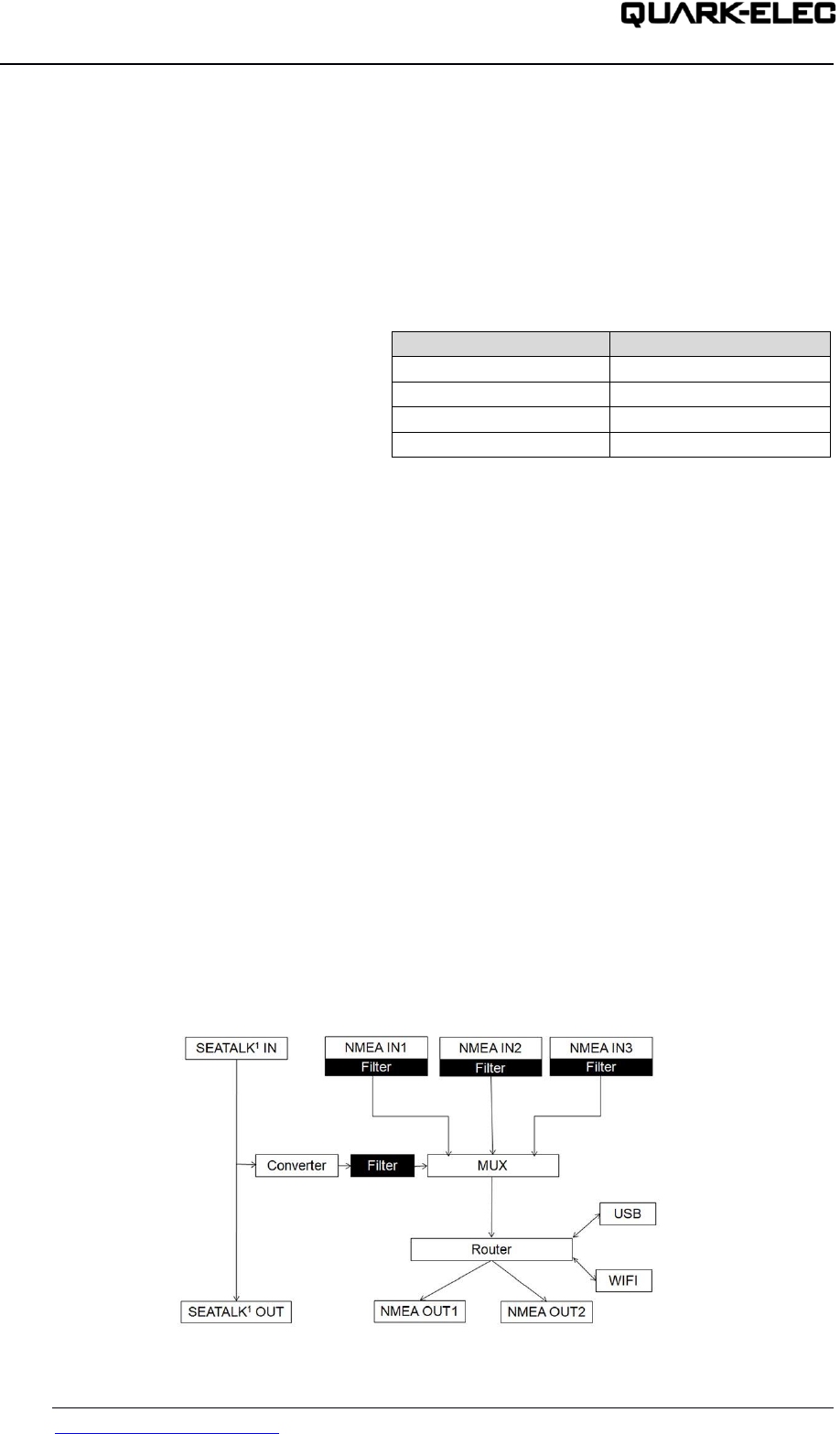
QK-A033 Manual
https://www.quark-elec.com 3 of 20 2020
V1.0
1. Introduction
The QK-A033 NMEA multiplexer combines data from multiple NMEA, SeaTalk, WiFi and USB
devices.
The A033 can be used out of the box for standard functionality or further configured for additional
customization.
Through advanced filtering and routing, the A033 NMEA enables controlled routing of data to specific
outputs, blocking of excess data and overflow reduction.
The A033 multiplexer has three NMEA 0183
inputs (listener-ports), one SeaTalk¹ input,
two NMEA 0183 outputs (talker-ports), a WiFi
interface and USB port to connect to host
devices such as PCs, laptops or tablets.
The internal SeaTalk¹ converter allows the A033 to listen on the SeaTalk¹ bus and convert SeaTalk
data to NMEA messages.
Standard Functionality: The multiplexer converts and combines data received on the listener ports
and sends this data to all talker ports, WiFi interface and USB simultaneously.
Routing options: The powerful routing feature allows the NMEA, SeaTalk¹ and WiFi input data to be
routed from any input to specific outputs.
Filtering options: Each input also has a flexible filter that can be configured to pass or block specific
sentences. This frees up bandwidth, significantly reducing the possibility of data overflow and resulting
in the loss of data.
Bi-directional WiFi: 2 way WiFi and USB connectivity, the A033 allows for wireless connection to
autopilots and other NMEA devices if desired.
Data from multiple instruments are available wirelessly though WiFi connections, giving complete
freedom to navigate, monitor and control from anywhere on board. Up to 4 iPads, iPhone, Android
phones and tablets or other WiFi enabled devices can connect directly to the A033 with no need for
an additional access point.
The USB port also supports bi-directional communications. This allows compatible computer based
navigational applications to send data through the multiplexer to control an autopilot. The USB port is
also used for configuration of specific WiFi and NMEA ports settings.
Figure 1 Function diagram
INPUTS (listener ports)
OUTPUTS (talker ports)
3 x NMEA 0183
2 x NMEA 0183
1 x SeaTalk
1
WiFi
WiFi
USB
USB

QK-A033 Manual
https://www.quark-elec.com 4 of 20 2020
V1.0
2. Mounting
The A033 is designed for the small-commercial, leisure, fishing boat and vessel monitoring markets.
Despite the fact that the A033 case is waterproof, the terminals are open and seawater can cause a
short circuit. Therefore the A033 should be mounted in a dry place such as behind the instrument
panel on a flat surface.
The A033 comes with an extruded aluminium enclosure with external dimensions of 114.5 x 110 x 32
mm. Ensure there is enough space around the multiplexer to connect the wirings.
Figure 2 Front drawing

QK-A033 Manual
https://www.quark-elec.com 5 of 20 2020
V1.0
3. Connections
Figure 3 Typical system connection
The A033 multiplexer has the following options for inputs, outputs and host devices.
• 3x NMEA 0183 inputs
• 1x SeaTalk¹ input
• 2x NMEA 0813 outputs
• Bi-directional WiFi interface
• Bi-directional USB
Buttons are used to secure the terminal connections; no screw driver is needed for connection.
Figure 4 Side view drawing
Power off all the devices before connecting!
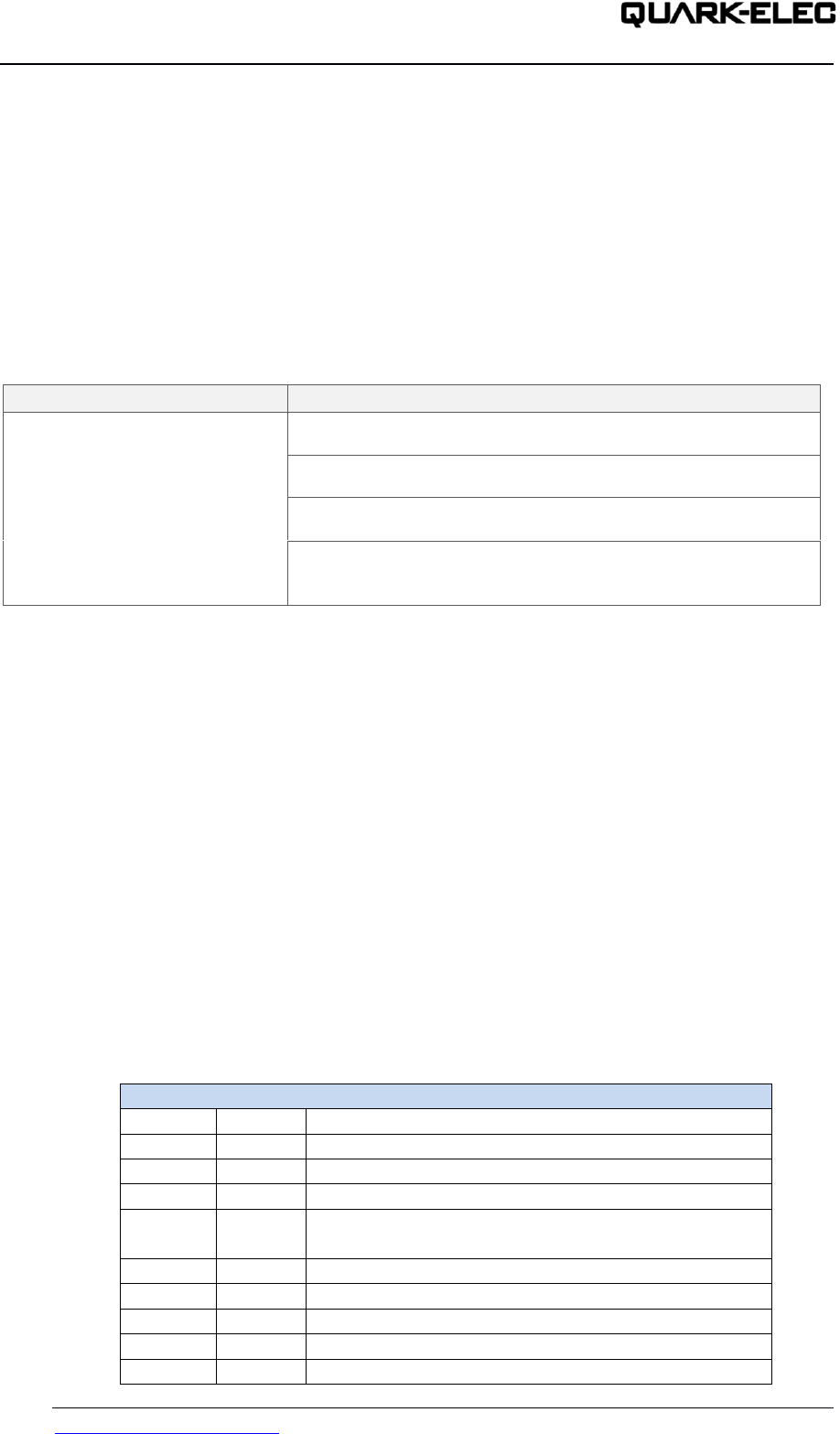
QK-A033 Manual
https://www.quark-elec.com 6 of 20 2020
V1.0
3.1 NMEA 0183 wiring - RS422 or RS232?
The A033 uses the NMEA 0183-RS422 protocol (differential signal), however some chart plotters or
devices may use the older NMEA 0183-RS232 protocol (single-ended signal).
Check which protocol your connecting NMEA devices (e.g. Chart plotter) uses. If you are unsure
whether your connecting NMEA 0183 device uses NMEA 0183 RS422 or RS232, the input/output
connections on the device will give you some indication. Unfortunately, manufacturers who use the
older RS232 protocol are not consistent in their product labelling. The following table may help you
identify which protocol your product uses, however users are always advised to check the manual for
confirmation. If your connecting device uses the older RS232 protocol, use a QK-AS03 Protocol
Bridge. The QK-AS03 connects and converts RS422 to the older RS232 and visa-versa, through a
simple connection, with no configuration needed.
3.2 SeaTalk¹
The built-in SeaTalk
1
to NMEA converter translates SeaTalk¹ data into NMEA sentences. The
SeaTalk¹ port has 3-Pin terminals for connection to the SeaTalk¹ bus. Ensure the connection is correct
before powering up. An inaccurate connection could damage the A033 and other devices on the
SeaTalk¹ Bus.
The SeaTalk¹ converter converts the Seatalk¹ messages as per the conversion table below. When a
SeaTalk¹ message is received, the A033 checks if the message is supported. When the message is
recognized as being on the SeaTalk data table (below), the message is extracted, stored and
converted to an NMEA sentence. Any unsupported datagrams are ignored. These converted NMEA
messages are filtered and then combined with NMEA data received on the other inputs.
This function allows the NMEA multiplexer to listen on the SeaTalk¹ bus. Only one SeaTalk¹ input is
needed since the SeaTalk¹ bus is a single-cable system that connects all the instruments together
through one cable. The SeaTalk¹ to NMEA converter in the A033 works in one direction only. No
NMEA sentences are converted into SeaTalk¹,
Supported SeaTalk Datagrams
SeaTalk
NMEA
Description
00
STDBT
Depth below transducer
10
STMWV
Wind angle, (10 and 11 combined)
11
STMWV
Wind speed, (10 and 11 combined)
20
STVHW
Speed through water, includes heading when
present
21
STVLW
Trip mileage (21 and 22 combined)
22
STVLW
Total mileage (21 and 22 combined)
23
STMTW
Water temperature
25
STVLW
Total and Trip mileage
26
STVHW
Speed through water, includes heading when
RS422 (Differential)
RS232 (single-ended)
TX+ and TX- / RX+ and
RX-
TX+ and TX- (GND) / RX+ and RX-
(GND)
TXa+ and TXa- (GND) / RXa+ and RXa-
(GND)
Output +Ve and –Ve / Input +Ve and
–Ve
Occasionally older NMEA 0183 RS232 devices are labelled
like RS422 (TX+ and TX- / RX+ and RX-) so check the
products’ manuals.

QK-A033 Manual
https://www.quark-elec.com 7 of 20 2020
V1.0
present
27
STMTW
Water temperature
50
---
GPS latitude, value stored
51
---
GPS longitude, value stored
52
---
GPS speed over ground, value stored
53
STRMC
Course over ground. RMC sentence is
generated from stored values from other GPS
Related datagram’s.
54
---
GPS time, value stored
56
---
GPS date, value stored
58
---
GPS lat/long, values stored
89
STHDG
Magnetic heading, including variation (99)
99
---
Magnetic variation, value stored
The table shows that not all datagrams result in an NMEA 0183 sentence. Some datagrams are only
used to retrieve data, which is combined with data from other datagrams to create one NMEA 0183
sentence
3.3 NMEA Inputs and Outputs
Every NMEA input on the A033 is galvanically isolated (also called opto-isolation). A galvanically
isolated input prevents unwanted currents flowing between the instruments and the multiplexer. These
currents can damage equipment or interfere with radio signals and should therefore be avoided.
NMEA baud rates are set to the following default settings:
• NMEA IN 1: 4800bps
• NMEA IN 2: 4800bps
• NMEA IN 3: 38400bps
• NMEA OUT 1: 4800bps
• NMEA OUT 2: 38400bps
These can be adjusted as required, using the Configuration software (see the Configuration section).
Connect the + and - terminals of the NMEA input/output on the A033 to the + and - terminals of
the output/input on the instrument (e.g., wind sensor, autopilot, chart plotter). These terminals
may also be labelled as A/B, Data+/Data-, RX+/RX-, In+/In–.
3.3.1 MNEA Inputs
The A033 has three NMEA inputs called IN1 to IN3. Each input should be connected to one output
device only. These inputs are galvanically isolated from the A033 multiplexer, as specified by the
NMEA 0183 standard.
Each input has an internal filter which can be configured to pass or block specific sentences from the
input devices (See the Configuration section).
The A033 combines these filtered NMEA 0183 inputs with the NMEA sentences converted from the
SeaTalk¹ input as well as WiFi and USB messages into one NMEA0183 serial data stream.
Regarding connections to external NMEA devices:
Although the NMEA 0183 standard specifies signal names, voltage levels and connection methods
clearly; in reality, this standard has been interpreted with variation between manufacturers.To ensure

QK-A033 Manual
https://www.quark-elec.com 8 of 20 2020
V1.0
your A033 is not damaged please double-check the specifications of the devices before connecting
them.
3.3.2 NMEA Outputs
The A033 provides two independent NMEA outputs. These NMEA 0183 outputsare capable of driving
the combined data from the inputs.
Each input has an internal filter which can be configured to pass or block specific sentences from the
input devices (See the Configuration section).
3.3.3 Additional Functions
See the configuration section below for:
• Filtering input data (blocking certain data from entering the multiplexer)
• Routing of input data to specific outputs (instead of sending all data to all outputs)
4 Wireless Connections
The A033 allows users to view their data through WiFi on a PC, tablet, smartphone or other WiFi
enabled device. Users can access marine network data including vessel course, speed, position, wind
speed, direction, water depth, AIS etc. These data sets can be viewed on your chart software (See
‘Chart software’ section’). WiFi connections are bi-directional so the chart plotter software can also
send cross track and waypoint information to an autopilot to steer a programmed course.
The IEEE 802.11b/g wireless standard has two basic modes of operation; Ad-hoc mode (peer to peer)
and station mode (also called infrastructure mode).
The A033 supports WiFi 3 different WiFi modes:
• In Ad-hoc mode:wireless devices connect directly (peer to peer) without a router or access point.
For example, your smartphone can connect directly to the A033 to receiver marine data.
• In Station mode:wireless devices communicate through an access point (AP) such as a router
that serves as a bridge to other networks (such as the Internet or LAN). This allows your router to
handle the data and traffic from your device. This data can then be picked up through your router
anywhere on your local area network. Increasing the WiFi range. Similar to plugging the device
directly into the router by wire, but instead using wireless technology. In this way, your mobile

QK-A033 Manual
https://www.quark-elec.com 9 of 20 2020
V1.0
devices receive both your marine data and other AP connections such as Internet. (See
Configuration section)
• WiFi can also be disabled via the Standby mode option. This helps reduce the power
consumption or may be used when connecting 2 WiFi enabled devices. (See Configuration
section)
The A033 is set to Ad-hoc mode as a default setting, but can be easily setup to station mode or
standby mode through the configuration tool.
4.1 WiFi Ad-hoc mode
Around 15 seconds after the A033 has powered up, user will be able to scan for a WiFi network with
an (SSID) of ‘QK-A033xxxx’ or similar, on their mobile devices(phone, laptop etc.).
Connect to ‘QK-A033xxxx’ with the
default password: ‘88888888’.
In the chart plotter(or navigation software):
Set the protocol as ‘TCP’, IP address as
‘192.168.1.100’ and the port number as
‘2000’ in the chart software.
With the above settings, a wireless connection should be established and the user will be able to
receive the data through the chart software.
Note: In Ad-hoc mode, the IP address
should not be changed.
SSID and password can be changed
( password should be 8 to 12 characters
long).
The wireless connection can be checked with
TCP/IP port monitoring software as shown.
(Figure 5 TCP/IP Net Assistant )
For Station Mode WiFi or for setting WiFi on Standby, see the ‘Coniguration section.
5 Connecting via USB port
The A033 is supplied with a type B USB connector. The connector can be connected directly to a USB
port on the PC.
5.1 Will a driver be needed to connect via USB?
To enable the USB data connection of A033 to other devices, related hardware drivers may be
needed dependent on your system requirements.
Windows 7,8,10 the driver can be found on the CD in the packing box or be downloaded from
https://www.quark-elec.com
The A033 registers itself to the computer as a virtual serial com port.
The drivers usually install automatically to your device if it is running an original Windows 10 version.
A new COM port will automatically show up in the device manager after plug in.
Mac: No driver required.
For Mac OS X, the A033 will be recognized and shown as a USB modem. The ID can be checked
with the following steps:
1. Plug the A033 into a USB port and launch Terminal.app.
2. Type: less /dev/*sub*
Device SSID
Similar to ‘QK-A033xxxx’
WiFi password
88888888
Protocol
TCP
IP address
192.168.1.100
Data Port
2000

QK-A033 Manual
https://www.quark-elec.com 10 of 20 2020
V1.0
3. The Mac system will return a list of USB devices. A033 will display as - “/dev/tty.usbmodemXYZ”
where XYZ is a number. Nothing further needs to be done if it is listed.
Linux: No driver required. When plugged into the computer, A033 will show up as a USB CDC device
on /dev/ttyACM0.
5.2 Bi-directional USB
The USB connector provides data output as standard (multiplexed information from all input
instruments will be sent to this connection). Like a WiFi connection, the USB porti s bi-directional, so
the chart software can send cross track and waypoint information to an autopilot to steer a
programmed course through this USB port.
The host port is also used to configure the multiplexer and to update its firmware.
5.3 Checking the USB connection
(Windows)
After the driver is installed, run the Device Manager and
check the COM number (this is the number associated
with the USB port you are using. The port number is the
number that Windows assigns as an input device. These
can be generated randomly by your computer). Your chart
software may require your COM number in order to access
the data.
The port number for the A033 can be found in Windows
‘Control Panel->System->Device Manager’ under ‘Ports
(COM & LPT)’. Find the A033 in the list for the USB
variant. To change this number, double click the A033 and
select the ‘Port Settings’ tab. Click the ‘Advanced’ button
and change the port number to the one required.
Checking the USB data flow: If desired, the USB data can always be checked with the configuration
tool. To do this, run the configuration tool, connect to your A033 and then click ‘Open Port’, the input
data will be shown on the display field.
Figure 6 Monitor USB data flow
6 Status LED’s
A033 features eight LEDs which indicate SeaTalk in, NMEA In, OUT1/2, Overflow1/2, WIFI and Power
status respectively.
The status LEDs on the panel show port activity and system status.

QK-A033 Manual
https://www.quark-elec.com 11 of 20 2020
V1.0
Figure 7 LED indications
SeaTalk and NMEA OUT: LEDs will flash blue for each valid message received.
OUT 1/2: LED will flash in blue for each valid NMEA message sent to that respective output.
Overflow1/2: LED will flash blue when excess messages are sent causing an overflow of data. When
this happens some messages can be lost. If you regularly notice the overflow LED flashing, see the
‘Routing’ and/or ‘Filtering’ sections of the manual on how to manage your message flow and best
utilise your outputs’ bandwidth.
WiFi: LED will flash in blue for each valid message sent or TCP connection achieved.
PWR (Power): LED light is constantly lit in red when the device is powered.
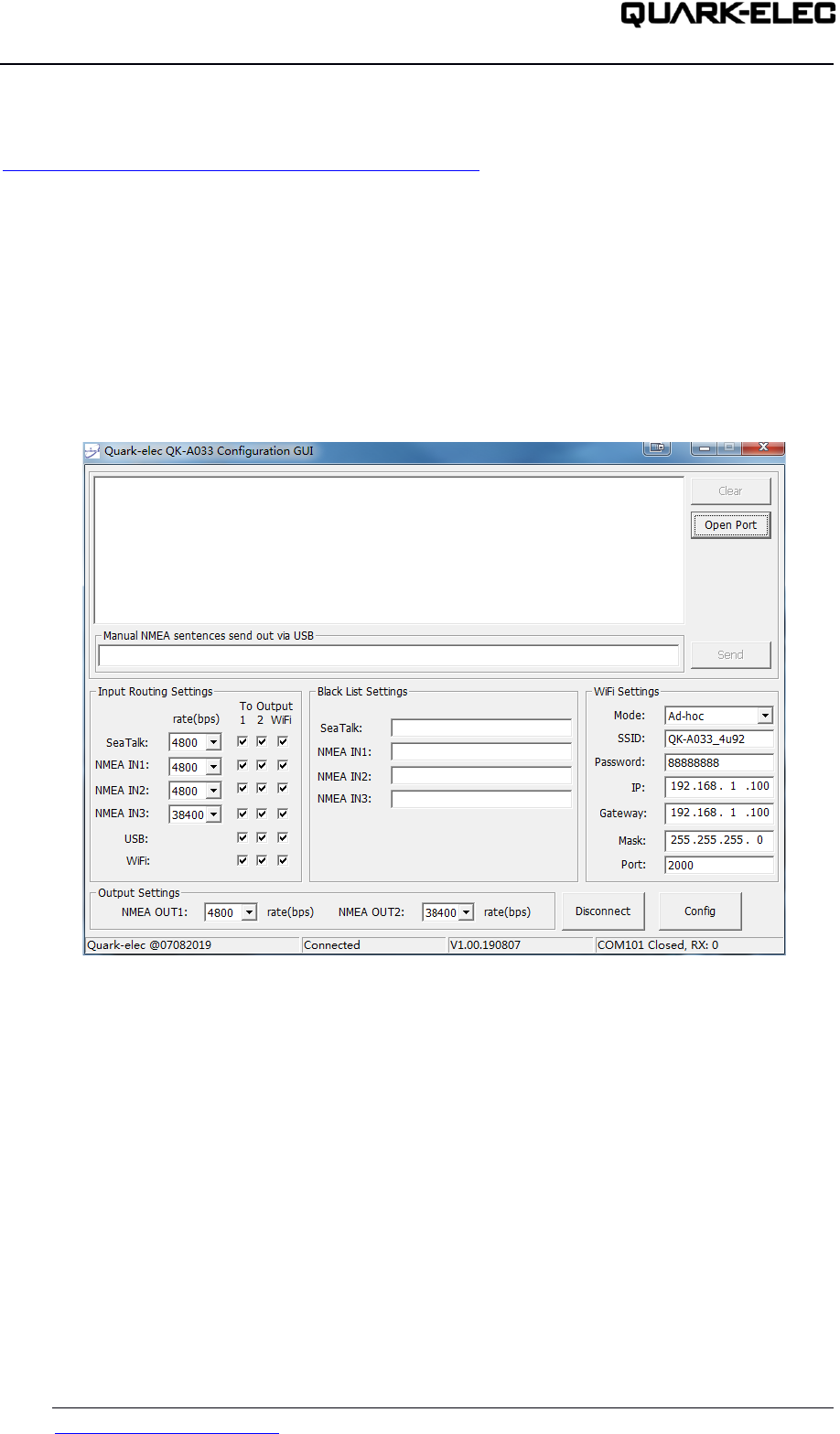
QK-A033 Manual
https://www.quark-elec.com 12 of 20 2020
V1.0
7 Configuration
The A033 Configuration tool software can be found on the free CD provided with your product or at
https://www.quark-elec.com/downloads/configuration-tools/.
The A033 Windows configuration tool can be used to setup the port routing, sentence filtering, NMEA
baud rates, and WiFi settings for the A033. It can also be used to monitor and send NMEA sentences
through the USB port. The configuration tool must be used on a windows PC (or a Mac using
BootCamp or other Windows simulating software) while the A033 is connected via USB cable. The
sofware cannot access the A033 via WiFi.
The configuration tool must not be opened while another program is using the A033. Please close
down all applications using the A033 when using the configuration tool.
Once open, click ‘Connect’.
Figure 8 Configuration tool connection

QK-A033 Manual
https://www.quark-elec.com 13 of 20 2020
V1.0
7.1 Configuring Baud Rates
The NMEA 0183 input and output baud rates can be setup from dropdown menu. The A033 can work
with the standard NMEA 0183 devices (4800bps) or the high-speed NMEA 0183 devices (38400bps),
9600bps can also be chosen.
NMEA baud rates are set to the following default settings:
• NMEA IN 1: 4800bps
• NMEA IN 2: 4800bps
• NMEA IN 3: 38400bps
• NMEA OUT 1: 4800bps
• NMEA OUT 2: 38400bps
These can be adjusted as required.
Figure 9 Setup the baun rate
When the A033 is connected to a computer (Windows system) and powered up, ‘A033 connected’ will
be shown at the centre ,bottom of the window and the software version will be displayed on the
bottom right. Press ‘Config’ once you have set the Baud rates for the inputs and outputs to save them
to the A033.
Then press the ‘Disconnect’ button to safely remove the device from the PC.
Re-start the A033 to activate the new settings on the device.

QK-A033 Manual
https://www.quark-elec.com 14 of 20 2020
V1.0
7.2 WiFi - Station mode
The WiFi mode is set to ad-hoc mode by default. Station mode allows your router/access point to
handle the data and traffic from your device. This data can then be picked up through your router
anywhere on your local area network. Similar to plugging the device directly into the router, but
instead using wireless technology.
This allows your main mobile device to still receive Internet and for you to be able to view the data
simultaneously.
To begin setup station mode the A033 should be attached to a computer running Windows (Mac users
can use BootCamp) via USB.
1. Connect A033 to computer via Micro USB B connection.
2. Run the Configuration software (having closed any other programs that would access the A033.)
and check connection to the A033 at the bottom of Configuration tool.
3. Change working mode to ‘Station mode’
4. Enter your router’s SSID.
5. Enter the password for your network.
6. Enter the IP address A033 will be assigned to the A033. This normallystart with 192.168. The third
group of digits depends on your router’s configuration (commonly 1 or 0). The fourth group must be
a unique number between 0 and 255) This number must not be used by any other equipment
connected to your router.
7. Enter your router’s IP address in the Gateway section. This can usually be found under the
router. Leave the other settings as they are.
8. Click ‘Config’ in the bottom right hand corner and wait 60 seconds. After 60 seconds Click
‘Disconnect’.
9. Repower the A033 and it will now attempt to connect to the router.
10. In your chart software set the protocol as ‘TCP’
Insert the IP address you assigned the A033
Enter the Port number as ‘2000’ in the chart
software.
You should now be connected and see your marine data in your chart software.If not then check your
router’s IP address list and confirm the IP address that your router has assignedtheA033.
Occasionally, a router assign a different IP address to a device than the one you chose to assign it
during Configuration. If this is the case, copy the IP address from the router into your chart software.
If the IP address in the router’s IP address list is the same as the one you input into your chart
software then everything will work in station mode. If you are unable to see any data repeat the steps,
please check all the data has been input correctly.
If you are not able to view your data in station mode, the likely cause is either the data has been input
incorrectly, or the IP address is different in your chart software to that of your router.
Protocol
TCP
IP address
(check your router)
Data Port
2000

QK-A033 Manual
https://www.quark-elec.com 15 of 20 2020
V1.0
7.3 WiFi - Standby
By setting up the WiFi as standby, the WiFi module will be disabled.
7.4 Configuring Routingand Filtering
Figure 10 Routing &Filtering
The A033 features filtering and routing.Specific input data can filtered out and ignored by the
multiplexer while the remaining data can then be routed to specific outputs.
Filtering options:Each input also has a flexible filter that can be configured to pass or block specific
sentences from entering the multiplexer. This frees up bandwidth, significantly reducing the possibility
of data overflow and the resulting loss of data.
Routing options: The powerful routing feature allows the remaining NMEA, SeaTalk and WiFi input
data to be routed from any input and limited to the desire outputs.
Filtering and routing allows the A033 to reduce the processing data load by disabling these unneeded
input sentences from specific NMEA outputs. GPS receivers for example often transmit an abundance
of sentences every second and can fill much of the available bandwidth of an NMEA 0183 port at
4800bps. By filtering out any unnecessary data, bandwidth is saved for other devices’ data.
It also solves the conflict in the case where two similar NMEA devices provide the same types of
sentences. Operators may chose to enable this data on one input only (filtering), and/or to route each
input to a specific output(routing).
7.4.1 Filtering: Black list setup
Each input port’s black list can block up to 8 types sentences.
Most Chart plotters have their own sentence filter, however for most PC/mobile phone based
applications, this is not the case. So using the black list to filter un-necessary sentences is very
helpful.
Remove the ‘$’ or ‘!’ from the 5 digit NMEA talker and sentence
identifier and insert the input separated by commas as shown here.

QK-A033 Manual
https://www.quark-elec.com 16 of 20 2020
V1.0
For example to block ‘!AIVDM’ and ‘$GPAAM’ enter ‘AIVDM,GPAAM’. If blacklisting SeaTalk data, the
corresponding NMEA message header should be input (see SeaTalk section for a full list of converted
messages).
7.4.2 Routing data away from chosen outputs
As a default, all inputs’ data (excluding any filtered data) is routed to all
outputs (NMEAx2, WiFi and USB). Data can be routed to limit the data flow to
only certain output/s.
Simply un-tick the corresponding boxes in the Configuration software.
7.5 USB Configuration: Monitoring and Sending NMEA Messages
Connect the A033 and then click ‘Open port’, all the output sentences will be monitored and displayed
in the application.
Users can also manually send the NMEA 0183 format sentence, either for testing or for specific data
transfer, e.g autopilot control sentences or waypoint information, through the tool. Input the sentence
in the field and then click‘Send’.
Figure 11 Monitor via USB
7.6 USB communication with Autopilots
The communication speed of the USB interface is up to 100 times faster than a standard NMEA 0183
output. With a waypoint activated, a navigation application can send many sentences at a time to the
multiplexer to control an autopilot. This will cause the host buffer in the multiplexer to fill very
rapidly.Eventually, sentences will be lost if no data flow control is applied.
The A033 has a large buffer to decrease the possibility of overflow, however,It is strongly suggested
the user applies flow control (CTS/RTS) in their navigation application. Monitoring the overflow LED
indicator is another very helpful way to check the status of the communication.

QK-A033 Manual
https://www.quark-elec.com 17 of 20 2020
V1.0
8. Chart Software
A wide range of free and paid chart software is available.
We will use OpenCPN as our example chart software; other software will require similar setup.
OpenCPN (Open Chart Plotter Navigator) is a free software project creating concise chart plotter and
navigation software, for active use or as a planning tool. OpenCPN is developed by a team of active
sailors using real world conditions for program testing and refinement. https://opencpn.org/
8.1 OpenCPN example USB setup
1. When OpenCPN is first
opened, the software will greet
users with a page similar to the
one below. This is the main
view of openCPN software.
Users now need to add data to
openCPN via the Quark-elec
instruments. Click on the
'Options’ tab at the top. The
‘Options’ tab looks like a
spanner as seen below in the
highlighted image.
2. In the options at the top of the
menu will be a tab/button that
says ‘Connections’. Click on
this
3. Click on ‘Add Connection’
button highlighted in the
picture below.
4. Select ‘Serial’
5. Select from the drop down list
the COM number assigned to
A033 (See connecting via USB
to find COM port in device
manager). Adjust the Baud
rate to match your default or
configured baud rate.
6. Click ‘Apply’ and then ‘OK’
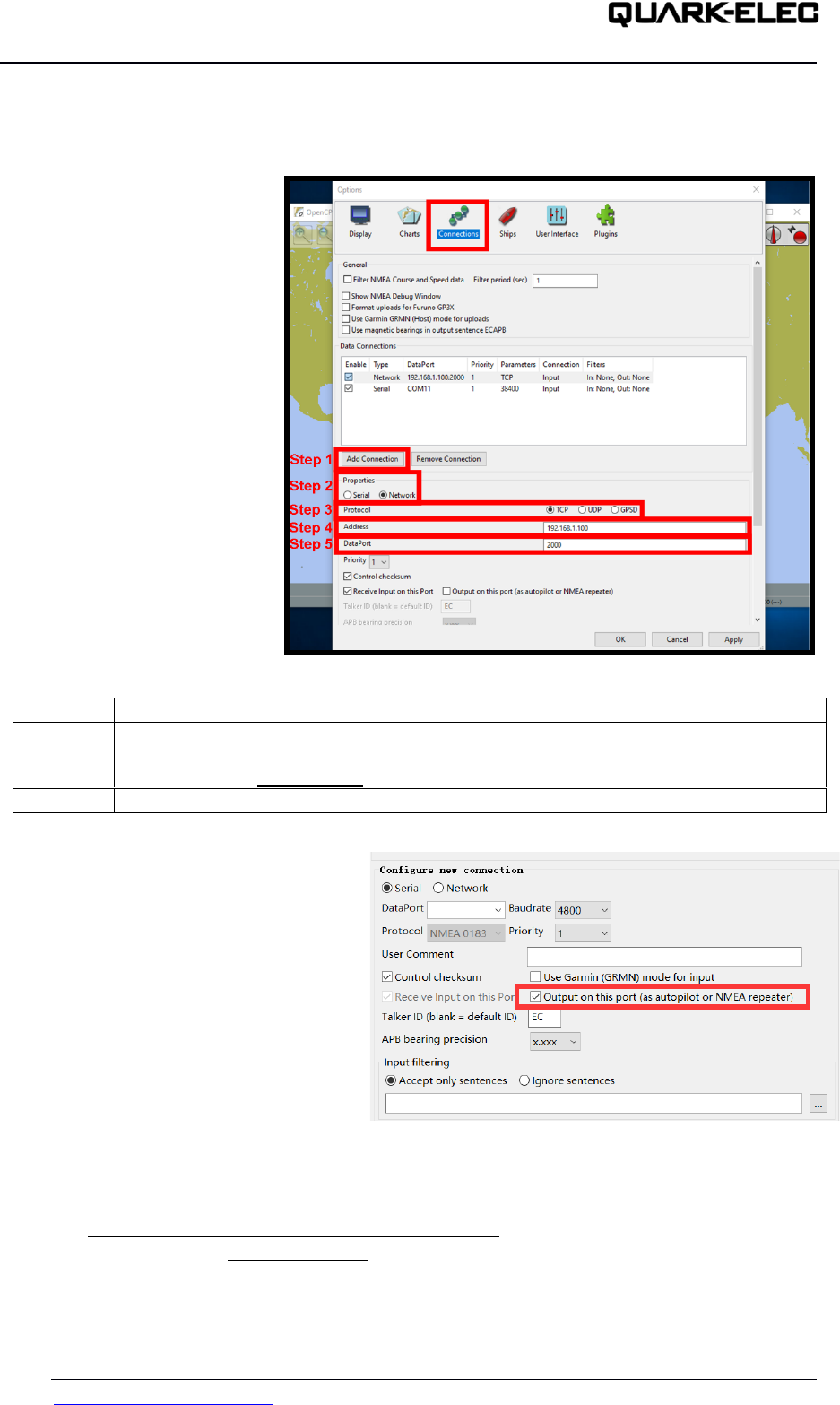
QK-A033 Manual
https://www.quark-elec.com 18 of 20 2020
V1.0
8.2 OpenCPN example Network setup (WiFi)
Using the same options tab as above we can set up a wireless network connection via Ad-hoc or
station mode. Go to the ‘Connections’ tab at the top of the options menu and click.
1. Click the ‘Add connection’
button.
2. Select ‘Network’
3. Input the Protocol: TCP
4. Insert IP address. In Ad-hoc
this is 192.168.1.100. In
Station mode then this will be
a different IP address
5. Input the Dataport: 2000
6. Click ‘Apply’ and then ‘OK’
Protocol
TCP
IP
address
192.168.1.100
This is the IP address for Ad-hoc WiFi. In Station mode, simply replace with the
relevant IP (See Station mode.).
Data Port
2000
8.3 OpenCPN example Autopilot
setup
To control the autopilot through OpenCPN,
tick ‘Output on this port(as autopilot or
NMEA repeater)’ . OpenCPN will output the
control senstences via USB/WiFi.
8.4 Maps
The OpenCPN interface comes with a basic map view. This can easily download more detailed maps.
There is a wide range of free and licensed charts available in different formats via the OpenCPN
website at https://opencpn.org/OpenCPN/info/chartsource.html. A worldwide directory of free nautical
charts can also be found on openseachart.org. The collection and the updates are community driven.
Disclaimer: Quark-elec cannot vouch for the quality of any particular maps or chart software.
The above is an example only.

QK-A033 Manual
https://www.quark-elec.com 19 of 20 2020
V1.0
9. Upgrading firmware
The current firmware version can be checked through the configuration tool (When connected with the
A033, the firmware version will be shown on the bottom of the Configuration software window).
To upgrade the firmware,
1. Run the Configuration software.
2. Ensure it is connected to the A033, and then press Ctrl+F7.
3. A new Window will pop up with a drive named ‘STM32’ or similar. Copy the firmware into this
drive and wait around 10 seconds to make sure the full file has been copied.
4. Disconnect from the Configuration software.
5. Restart the A033, then the new firmware will be active.
10. Specification
Item
Specification
DC supply
10-30V(+/-0.2V)
Average supply current (typical
quiescent)
160mA
NMEA data format
ITU/ NMEA 0183 format
NMEA input data rate
4.8k to 38.4kbps, RS-422 galvanically isolated
NMEA output data rate
4.8k to 38.4kbps, RS-422 galvanically isolated
Seatalk1 data rate
Default 4.8kbps, can be set up to 38.4kbps.
WiFi mode
Ad-hoc/Station mode on 802.11 b/g/n.
Security
WPA/WPA2
Operating temperature
-25°C to +80°C
Storage temperature
-25°C to +85°C

QK-A033 Manual
https://www.quark-elec.com 20 of 20 2020
V1.0
11. Limited Warranty and Notices
Quark-elec warrants this product to be free from defects in materials and manufacture for one year
from the date of purchase. Quark-elec will, at its sole discretion, repair or replace any components
that fail in normal use. Such repairs or replacement will be made at no charge to the customer for
parts and labour. The customer is, however, responsible for any transportation costs incurred in
returning the unit to Quark-Elec. This warranty does not cover failures due to abuse, misuse, accident
or unauthorized alteration or repairs. A returns number must be given before any unit is sent back for
repair.
The above does not affect the statutory rights of the consumer.
Disclaimer
This product is designed to aid navigation and should be used to augment normal navigational
procedures and practices. It is the user’s responsibility to use this product prudently. Neither Quark-,
nor their distributors or dealers accept responsibility or liability either to the products user or their
estate for any accident, loss, injury or damage whatsoever arising out of the use or of liability to use
this product.
Quark- products may be upgraded from time to time and future versions may therefore not correspond
exactly with this manual. The manufacturer of this product disclaims any liability for consequences
arising from omissions or inaccuracies in this manual and any other documentation provided with this
product.
Document history
Issue
Date
Changes / Comments
1.0
07-07-2019
Initial release
1.1
09-11-2020
RS 232-422, 3xWiFi and Chart software information added
01-06-2021
Manual revision
12. Glossary
• Ad-hoc WiFi: devices communicate directly with each other without a router.
• Station mode WiFi: devices communicate by going through an Access Point(AP) or router.
• IP: internet protocol (ipv4, ipv6)
• IP Address: is a numerical label assigned to each device connected to a computer network.
• Router: A router is a networking device that forwards data packets between computers and
devices on a network.
• USB: cable for communication and power supply between devices.
• NMEA 0183: is a combined electrical and data specification for communication between marine
electronics
Quark-elec (UK)
Unit 7, the Quadrant, Newark close
Royston, SG8 5HL, UK
