
Department of Defense Secure Access File Exchange
(DoD SAFE)
User Guide
For Public Release
Version 0.2d
9/4/2019
Prepared by
DCS Engineering

UNCLASSIFIED
2
UNCLASSIFIED
Revision History
Revision
Author
Date
Section
Comment
0.1 DCS PMO Engineering
July 23, 2019 All Initial document
0.2 and 0.2b
DCS PMO Engineering
July 30, 2019 All
Update based on feedback received
from DCS Engineering & Service
Manager
0.2.c
DCS PMO Engineering
July 31, 3019 Pages 10 and 13
Page 10 (changed the wording in the
header); Page 13 (changed the
wording in item 2)
0.2.d
DCS PMO Engineering
August 27 2019 and
September 4 2019
All
Corrected the GSD email on page 4
Redacted name on page 5
Updated banners
UNCLASSIFIED
3
UNCLASSIFIED
Table of Contents
Overview ....................................................................................................................................................... 4
Points of Contact (POC)................................................................................................................................. 4
Welcome to DoD SAFE .................................................................................................................................. 5
Creating a Drop-off (CAC Authenticated User) ............................................................................................. 6
Creating a Drop-off (Non-Authenticated User or Guest) ............................................................................ 10
Request a Drop-off (CAC Authenticated User) ........................................................................................... 12
Pick-up (Authenticated User and Non-Authenticated User or Guest) ....................................................... 13
Outbox (CAC Authenticated User) .............................................................................................................. 14
Search for a Drop-off (CAC Authenticated User) ........................................................................................ 15
Recipient URL List (CAC Authenticated User) ............................................................................................. 17
Delete a Drop-off (CAC Authenticated User) .............................................................................................. 19
Resend a Drop-off (CAC Authenticated User) ............................................................................................. 21
Encryption ................................................................................................................................................... 23
APPENDIX: Acronyms ................................................................................................................................. 27

UNCLASSIFIED
4
UNCLASSIFIED
Overview
DoD Secure Access File Exchange Service, DoD SAFE (https://safe.apps.mil) is an enterprise
technical solution that provides the capability of secure data transfer of large files (8 GB
maximum). There are no user accounts for SAFE; authentication is performed via common
access card (CAC) and notification is done via email. SAFE is available for use by
unauthenticated users also; however, a DoD CAC holder must initiate the exchange process.
Users are identified as DoD users that authenticate to DoD SAFE using a CAC and non-DoD or
non-CAC holders are referenced as Guests.
DoD SAFE services are on the Non-classified Internet Protocol Router Network (NIPRNet) and
are accessible via the Internet. Users will need to follow the DoD SAFE Policy and Procedures
such as reporting spillages and encrypting PII and PHI data. Users shall not neglect, disregard,
nor knowingly circumvent any of the roles and responsibility standards associated with the DoD
SAFE Service. DoD SAFE will retain data up to 7 days.
This user guide provides guidance on how to use DoD SAFE.
Points of Contact (POC)
This table summarizes the list of contacts responsible for the implementation of DoD SAFE.
POC Office Email Role
Tier I Support
(8x5)
844-347-2457
DSN: 312-850-
0032
DISA Global
Service Desk
(Help Desk)
Table 1: Point of Contacts

UNCLASSIFIED
6
UNCLASSIFIED
3. DoD SAFE homepage is loaded (Non-authenticated, Guest View)
Creating a Drop-off (CAC Authenticated User)
A drop-off allows you to upload a file and send to a CAC authenticated or non-CAC authenticated user.
1.
Click Drop-off
1. Enter some identifying information about the recipient(s) (name and email address).
a. For one recipient; add recipient’s name and email address
b. Click “Add & Close”

UNCLASSIFIED
7
UNCLASSIFIED
c. For more than one recipient, click “Add Many”
d. Enter one recipient per line using this format: Recipient's Name [email protected]
e. Click “Add & Close”
2. Add a short note to the Recipient(s)
3. As the sender you have two options; select the option you need:
a. Encrypt file
b. Send me an email when each recipient picks up the files
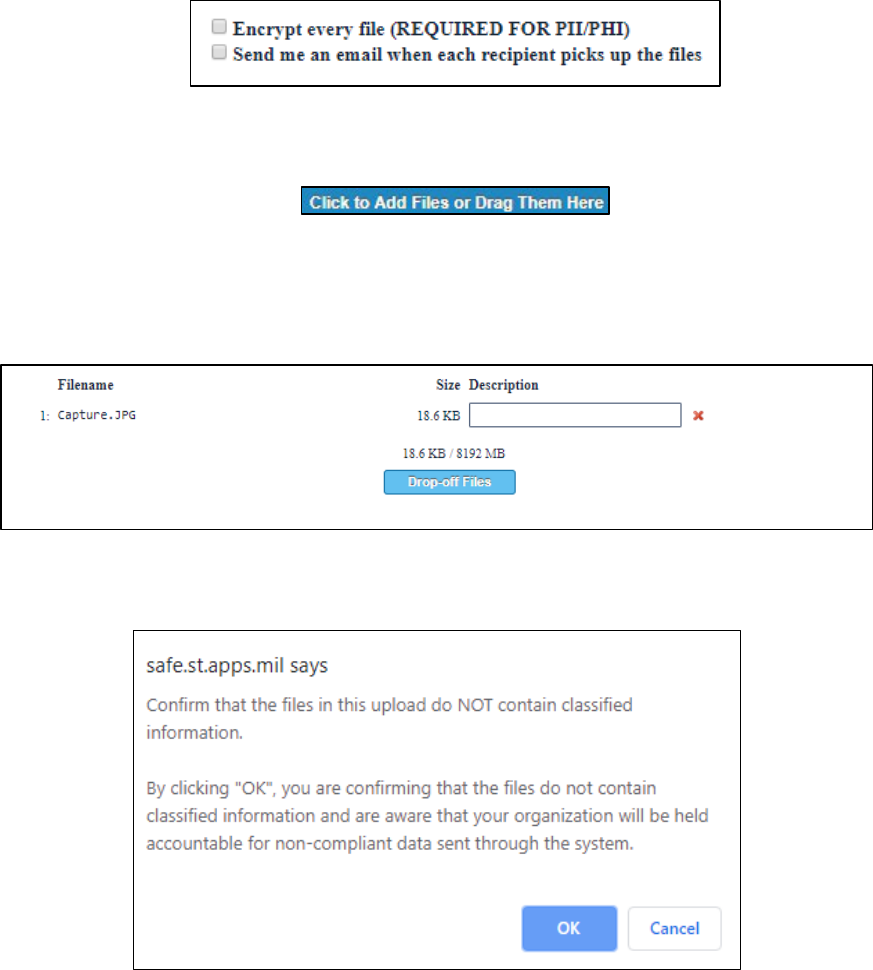
UNCLASSIFIED
8
UNCLASSIFIED
4. Click to Add Files or Drag and Drop them
5. Add a description to each file if necessary
6. Click “Drop-Off Files” to send the files to the recipient
7. Confirm the files do not contain classified information and click “Ok”.
8. The file is uploaded and an automated email is sent to the recipient notifying them of the
“drop-off”
a. NOTE: The image below depicts an upload for a hashed and unencrypted file drop-off.
Depending on the speed of the upload, each user may or may not view the image depicted
below.

UNCLASSIFIED
9
UNCLASSIFIED
9. As the sender, you are notified the drop-off is complete
a. The notification displays the filename, file size, the secure hash algorithm – 256 bit (SHA-
256) and description. The sender enters the description prior to uploading the file.
10. To view all packages sent, click “Outbox”. NOTE: The time the package was created is
displayed in Zulu Time

UNCLASSIFIED
10
UNCLASSIFIED
Creating a Drop-off (Non-Authenticated User or Guest)
This type of drop-off allows a non-authenticated user (Guest) to upload a file that has been requested by
an authenticated user. An authenticated user must first execute the "Request a Drop-Off" procedure to
obtain a "Request Code" for external delivery to the non-authenticated user.
1.
Click Drop-off
2. Enter Request Code (12 digits). This request code is sent to you by the requestor
3. Click “Next”
4.
Add a short note to the Recipient
5. Click to Add Files or Drag and Drop them
6. Add a description to each file if necessary
7. Click “Drop-Off Files” to send the files to the recipient

UNCLASSIFIED
11
UNCLASSIFIED
8. Confirm the files do not contain classified information and click “Ok”.
9. The file is uploaded and an email will be sent to the recipient notifying them of the “drop-
off”
a. NOTE: The image below depicts an upload for a hashed and unencrypted file drop-off.
Depending on the speed of the upload, each user may or may not view the image depicted
below.
10. You are notified the drop-off is complete

UNCLASSIFIED
12
UNCLASSIFIED
Request a Drop-off (CAC Authenticated User)
CAC authenticated users can request a drop-off from another CAC authenticated user or a non-CAC
authenticated user (guest).
1. Click “Request a Drop-off”
2. Complete all entries associated with the drop-off request

UNCLASSIFIED
13
UNCLASSIFIED
3. Once complete, click “Send the Request”
4. A “Request Code” is displayed to the sender
5. The recipient will receive an automated email containing the information you entered along with a
URL, which allows them to upload the files for you. The URL also includes the request code, which
also can be used to “drop-off” / upload a file.
Pick-up (Authenticated User and Non-Authenticated User or Guest)
Pick-up a file dropped off for you
1.
Click Pick-up
2. Enter the Claim ID, Recipient Code and Passcode.
These items will be sent you in an automated email or, conveyed to you by the initiator of the
transfer. If you select the link in the automatic notification, the Claim ID, Recipient Code and
Claim Passcode will be pre-filled automatically.

UNCLASSIFIED
14
UNCLASSIFIED
3. Click “Pick-up Files”
4. The user can either click “Download All Files” to download the package or download each individual
file by clicking its hyperlink (i.e., the file depicted below is a hyperlink which can be clicked by the
user for individual downloads.
5.
The files are downloaded to your workstation
Outbox (CAC Authenticated User)
All drop-offs and files sent are viewed within the Outbox
1. Click “Outbox”
2. Click a package to see its details.
NOTE: The time the package was created is displayed in Zulu
Time

UNCLASSIFIED
15
UNCLASSIFIED
3. The Drop-off Summary is displayed
Search for a Drop-off (CAC Authenticated User)
As an authenticated user, you can search your Outbox to locate previous packages sent. The search
criteria is based on claim id, sender, recipient, file size or the date the drop-off was created.
1. Click “Outbox”

UNCLASSIFIED
16
UNCLASSIFIED
2. Enter the search criteria for the package you need to locate.
3. The packages matching your search criteria are displayed.
4. Click on the package you need to view its details.
NOTE: The time the package was created is
displayed in Zulu Time
5. The Drop-off Summary is displayed

UNCLASSIFIED
17
UNCLASSIFIED
Recipient URL List (CAC Authenticated User)
As the sender of files, you are able to view all of the URLs associated with your drop-offs. You can share
this URL with recipients as required.
1. Click “Outbox”
2. Click a package to view its details.
NOTE: The time the package was created is displayed in Zulu
Time
3. The Drop-off Summary is displayed

UNCLASSIFIED
18
UNCLASSIFIED
6. Locate “Recipient URL List” and the bottom of the screen and click “Show”
7. The URL and Claim Passcode are displayed. You can use the “Copy” button to copy and paste this
URL and share it with the recipient
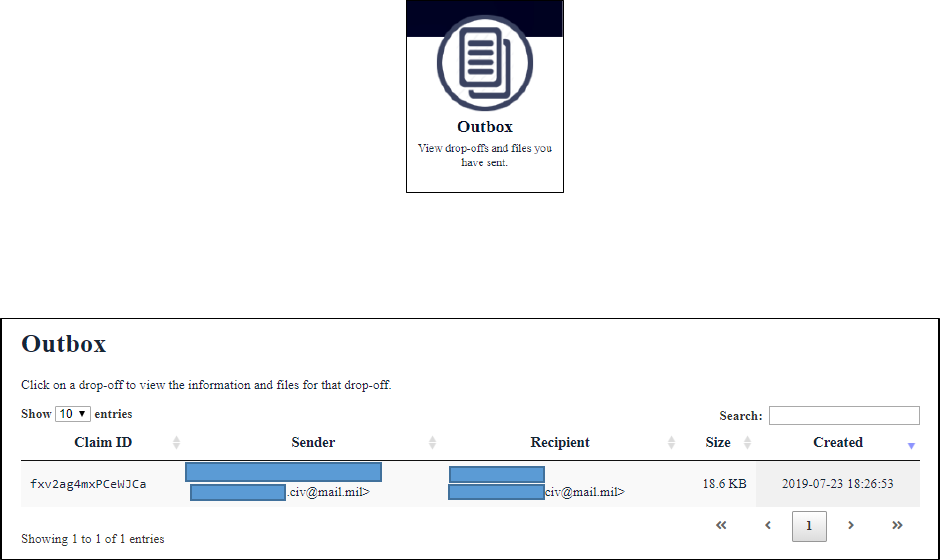
UNCLASSIFIED
19
UNCLASSIFIED
Delete a Drop-off (CAC Authenticated User)
Users can delete drop-offs
1. Click “Outbox”
2. Click a package to view its details.
NOTE: The time the package was created is displayed in Zulu
Time
3. The Drop-off Summary is displayed

UNCLASSIFIED
20
UNCLASSIFIED
4. Click “Delete Drop-off”
5. Confirm you want to delete the drop-off, Click “Ok”
6. The drop-off is deleted.

UNCLASSIFIED
21
UNCLASSIFIED
Resend a Drop-off (CAC Authenticated User)
Users can resend drop-off to recipient
1. Click “Outbox”
2. Click a package to view its details.
NOTE: The time the package was created is displayed in Zulu
Time
3. The Drop-off Summary is displayed

UNCLASSIFIED
22
UNCLASSIFIED
4. Select the file you want to resend.
5. Click “Resend Drop-off”
6. To include Passcode and Claim ID, Click “Yes”.
7. The drop-off is resent with Passcode and Claim ID.
8. The recipient receives an email containing the drop-off details.

UNCLASSIFIED
23
UNCLASSIFIED
Encryption
Both CAC Authenticated and Guest users can encrypt files / packages before they are sent. NOTE: NO
CLASSIFIED INFORMATION IS ALLOWED ON DOD SAFE. Any files containing PII/PHI must be encrypted
prior to uploading or by checking the Encrypt every file box as specified in the following steps.
1.
Click Drop-off
2. Enter some identifying information about the recipient(s) (name and email address).
a. For one recipient; add recipient’s name and email address
b. Click “Add & Close”
c. For more than one recipient, click “Add Many”
d. Enter one recipient per line using this format: Recipient's Name [email protected]
e. Click “Add & Close”

UNCLASSIFIED
24
UNCLASSIFIED
3.
Check “Encrypt every file (REQUIRED FOR PII/PHI)”
4. Create and remember your Encryption Passphrase. This passphrase will not be sent to the
recipients. You will have to do this yourself. Your passphrase must be at least 10 characters
long.
5. Click “Ok”
6. Add a short note to the Recipient(s). NOTE: You may include your passphrase here or send
in a separate email.
7. Click to Add Files or Drag and Drop them

UNCLASSIFIED
25
UNCLASSIFIED
8.
Add a description to each file if necessary
9. Click “Drop-Off Files” to send the files to the recipient
10. Confirm the files do not contain classified information and click “Ok”.
11. The file is uploaded and an email will be sent to the recipient notifying them of the “drop-
off”
a. NOTE: The image below depicts an upload for a hashed and encrypted file drop-off.
Depending on the speed of the upload, each user may or may not view the image depicted
below.
12. You are notified the drop-off is complete

UNCLASSIFIED
26
UNCLASSIFIED
a. The notification notifies the sender that an encrypted file with a passphrase was successfully
sent. It also notifies the sender of filename, file size, the secure hash algorithm – 256 bit
(SHA-256) and description. The sender enters the description prior to uploading the file.

UNCLASSIFIED
27
UNCLASSIFIED
APPENDIX: Acronyms
Acronym
Definition
CAC
Common Access Card
DISA
Defense Information Systems Agency
DoD
Department of Defense
DoD SAFE
Department of Defense Secure Access File Exchange
NIPRNet
Non-classified Internet Protocol Router Network
PHI
Protected Health Information
PII
Personally Identifiable Information
PMO
Program Management Office
SHA-256
Secure Hash Algorithm – 256 bit

